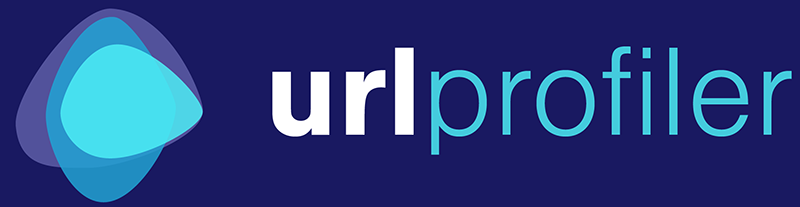The Google Safe Browsing API is used for the domain malware checker, which checks domain names against a list that Google maintains, to see if they are known to contain malware.
To access Google’s Safe Browsing API you’ll need to authorise URL Profiler by creating a Public Access API Key. You can get a free Google PageSpeed API from within Google’s Developer Console.
Note: If you already have an API key set up for Google PageSpeed Insights, you can use the same API key for Safe Browsing. You just need to enable the API (Step 2 below) and then use your existing API key for both PageSpeed and Safe Browsing (Step 5).
1. Create Project
First you need to create a project. Hit the 'Credentials' option in the left hand navigation, then on the Create Project screen, name your project 'URL Profiler' and click to create it.
2. Enable API
Now, navigate to the 'Library' screen from the left hand navigation.
Before you create the key, you’ll need to make sure you have authorised the Safe Browsing API. Search for 'safe browsing' in the search box.
We need the legacy API, so click into the top result. Once that opens, hit the blue button 'Enable'
3. Create API Key
Now, you need to create the key. Head over to the “Credentials” section, and you'll be faced with a 'Create credentials' overlay.
Click the blue dropdown, and choose the first option 'API key.'
4. Copy API Key
This will create your API key, which will display in the overlay box.
Copy the API key, and close the window down.
5. Paste into URL Profiler
Paste the key into the Google Safe Browsing box on your URL Profiler Account Settings.
You're all set. You can now get Google Safe Browsing data back for any list of domains (by default limited to 10,000 requests a day), simply tick the 'Malware Check' button under 'Domain Level Data.'